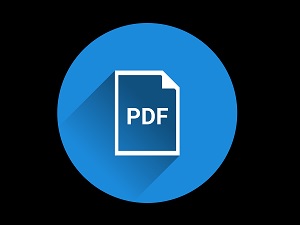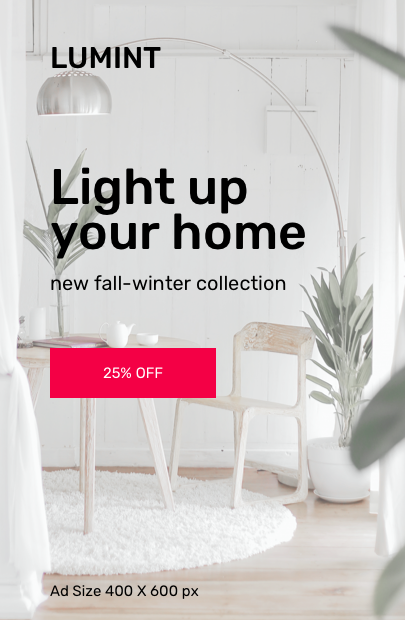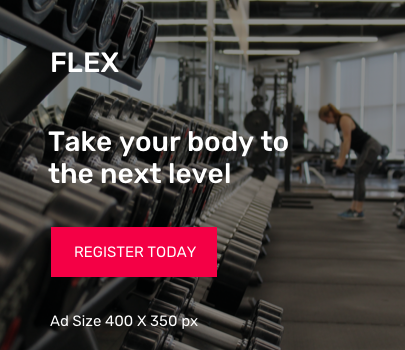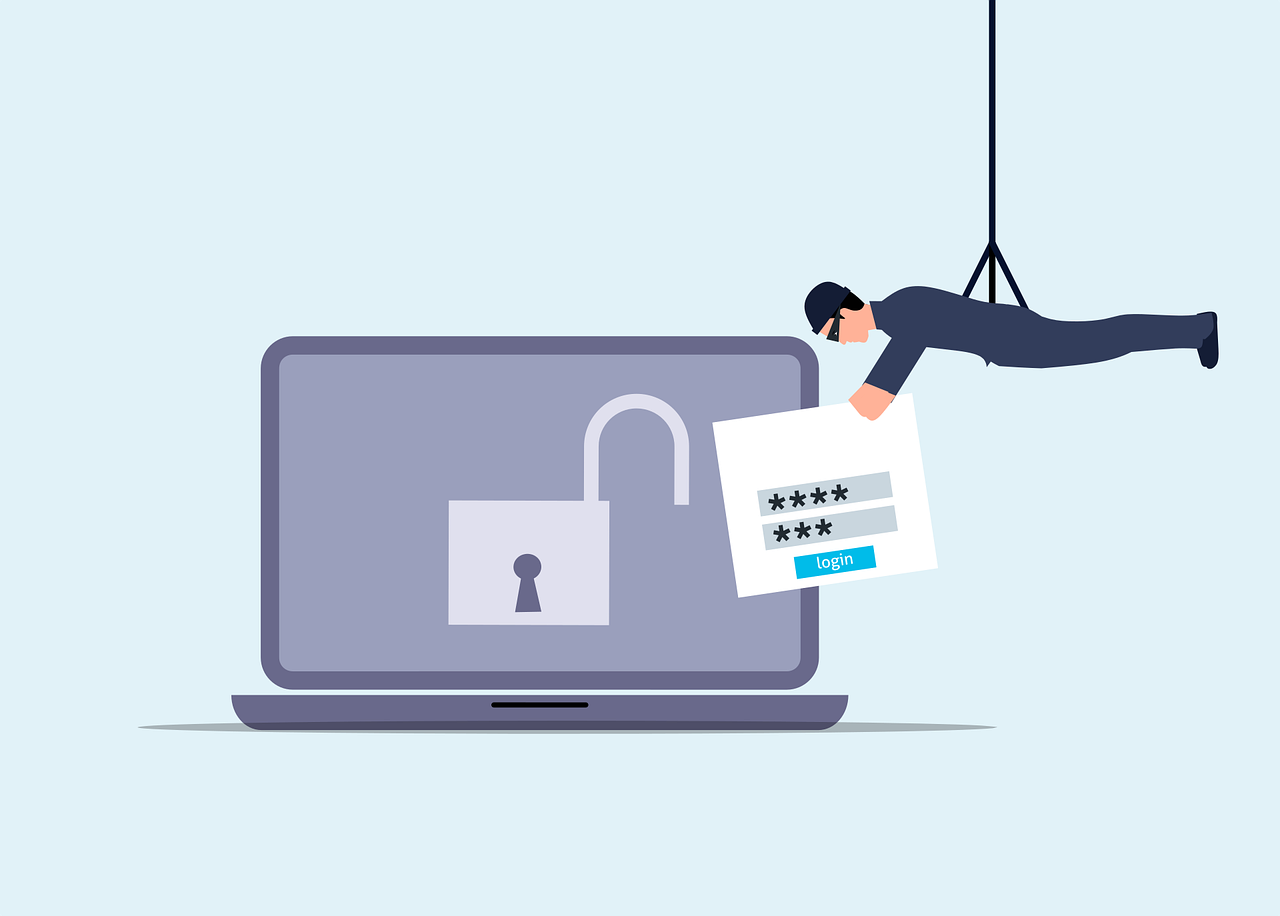We work with a lot of professionals, such as architects and engineers, that need to apply a digital seal to PDF files.
A common need is to copy that self-signed digital signature to a new computer.
In order to copy the signature, you need to find the file that contains the certificate information which ends in .pfx.
On the computer where you first created the self-signed digital signature, go to the following folder that will be named something like this:
c:\users\KurtSchmaltz\AppData\Roaming\Adobe\Acrobat\DC\Security
Your location will likely differ unless you happen to be Kurt Schmaltz.
In this folder should be a file that matches the name of your digital certificate, such as KurtSchmaltzSignature.pfx
Copy the above file to a location that can be accessed by the computer that you want to set up to use this same signature.
Now, on the new computer, open Acrobat and go to Edit, Preferences, Signatures, Identities & Trusted Certificates, and pick More.
To import the new certificate, pick the icon at the top left to Add Digital ID. Select “my existing digital ID from a file” and then point to the location and file that was copied above. Select Open and then enter the password for the certificate. Finish.
You have now imported the certificate onto the new computer and you can continue signing documents.
If you have other questions about this process feel free to reach out to our support team. We’d love to show you how we help our clients resolve issues like this every day.